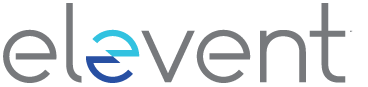Virtual Events Technical FAQ
What are the system requirements to watch content online?
You can watch content on PCs running Windows 7+, and Intel-based Macs running OSX 10.12+. You can also watch virtual films or event on Android tablets and phones using Chrome, and on iPhones and iPads using Safari.
What are the requirements for Windows computers?
Windows 7, Windows 8.1 or Windows 10
Supported browsers: Google Chrome, Firefox, Microsoft Edge, Opera. We recommend using the latest version of your browser. Internet Explorer is not supported.
What are the requirements for Mac computers?
Mac OSX 10.12 or later
Supported browsers: Google Chrome, Firefox, Safari, or Opera. We recommend using the latest version of your browser.
Can I watch content on my iPhone/iPad?
Yes, you can watch content using Safari on iOS 11.2 or later. Please note that you must have “Screen Mirroring” turned off for content to play, and you cannot use a lightning to HDMI adapter plugged into the device to watch on connected TV. To stop mirroring your iOS device, open Control Center, tap Screen Mirroring, then tap Stop Mirroring.
Can I watch content on my Android Device?
Yes, you can watch content using Chrome on Android 6.0 or later.
Do I need to download an app to watch content?
No, you do not need to download and install an app. You can access content directly online.
If you bought a ticket then you will receive a 'virtual access' email one hour before the film or event becomes viewable. This email will include a direct link as well as a 9-digit voucher code, either of which can be used to access the content. For more information see the Virtual Ticket FAQ.
If you bought a pass, you can log into the screening portal with your Elevent email and password at https://virtual.goelevent.com. See the Virtual Pass FAQ for further information.
What happens if I forget my Elevent password?
Use the password reset option on the screening portal login page to reset your password, here.
You will need to have access to the e-mail address you created your account with.
I have Roku. Is there an app I can download in order to watch content on my TV? *(NOTE: Apple TV and Firestick Elevent App have been discontinued if downloaded prior they will no longer work)*
Yes. From your Roku (Roku 4 and above), search for the Elevent TV app, being sure to include the space between 'Elevent' and 'TV'.
Once downloaded, and if you are a ticket holder, enter you 9-digit voucher code by selecting 'Enter Code' under 'Ticket Holders' on the left.
If you're a pass holder, select 'Login with pass' under 'Pass Holders' on the right and you will then be prompted to go to https://virtual.goelevent.com/pair on a web browser and enter the alphanumeric pairing code now appearing on your TV.
Once you've paired your devices you'll be able to access all of the content on your TV directly.
Alternatively, you will be given the option to enter your Elevent email and password to login as a passholder to the Elevent TV app. From there you will be able to view content directly on your TV.
Please make sure your devices have all the latest operating system updates installed.
Why does video playback stall or not play smoothly?
We use adaptive bitrate streaming, which means the streaming quality will automatically adjust based on your internet speed. If your internet connection is weak or inconsistent, you may experience problems during playback. If you're on wifi, try moving closer to your router.
Can I Chromecast content?
You can Chromecast from a Chrome web browser on PC and Mac computers as well as Android devices by selecting the cast button on the bottom right-hand side of the player. You cannot use Chromecast from an iOS device such as an iPhone or iPad. For information on how to use Chromecast on your device please visit the Google support page here: How to cast: A quick start guide
Why can't I cast to my TV from my iOS device? Why does playback not work for some videos?
Chromecast only works through Chrome and is not supported on iOS devices such as an iPad or iPhone. Casting from an iOS device for certain DRM content is not supported. You will need to watch via the online portal or viewing the app on your TV.
Why do I see a black screen after the pre-roll if I am casting to Chromecast?
Some Chromecast versions cannot support transitions from one video to another. If this happens, turn off casting and re-start it once the film starts playing.
Can I AirPlay to my AppleTV?
You can AirPlay from most browsers if you have Apple TV (Gen 2 and above) by selecting the cast button on the bottom right-hand side of the player. You can also AirPlay to a Smart TV bearing the "AirPlay" badge. For information on how to use AirPlay on your device please visit the Apple support page here: Use AirPlay to stream video or mirror your device's screen
Why do I see a black screen if I am watching content with AirPlay on my TV?
You likely have “Screen Mirroring” turned on in your device settings. Please turn off the screen mirroring setting and start AirPlay by selecting the AirPlay button in the bottom right-hand side of the player.
I don't see the AirPlay or Chromecast icon on the screen.
Tap the screen on your device to display the icons while using the player.
Can I use an HDMI cable from my device to a TV to watch?
Yes. Review your computer and TV documentation on how to connect your device with a standard HDMI cable. Using a lightning to HDMI adapter is NOT supported.
I bought a ticket to a film or event. How do I access that?
Visit our Virtual Ticket FAQ for more information.
I also bought a festival or event pass. How do I access that?
Visit our Virtual Pass FAQ Virtual Pass FAQ for more information.