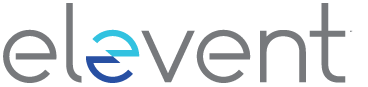You can securely saved a payment card in your Elevent account to make future purchases easier; alternatively, you may also update or remove any saved payment cards should you wish to.
A saved payment card is especially useful if you have an auto-renewing membership or recurring donation to an organization you belong to or support.
We take security very seriously. When you save a payment card for future purchases, your sensitive cardholder information is *not* stored or processed in the Elevent system. That information is stored securely in Stripe, the organizer's payment facilitator. Please refer to Elevent's Privacy Policy should you have any questions or concerns about your card information.
## Viewing Your Saved Payment Cards
To view and manage your saved payment cards, you will need to log into your Elevent account and manage your Billing Information.
To do so, please go here and log in.
Adding a New Saved Payment Card
If you don't have a billing address yet, you will see this.
You will first need to add a billing address--that includes a street address, city, state/province, and postal code. Press Update Address when done.
If you do not yet have a saved payment card, you will see this:
To save a new payment card, fill out the card number, security code, and expiration date.
Press the Save button when done.
Updating an Existing Saved Payment Card
If you have a saved payment method already (it is possible to choose to save one during a transaction), you will see it here.
You may choose to Remove the saved payment card by pressing the Remove button.
If you choose to update your saved payment card, you can press the Edit button.