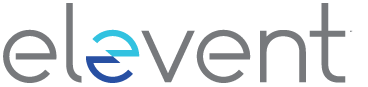How can I tell when my membership ends?
To verify when your membership ends log into your account on the event organizer's website or sign into Your Memberships page in Elevent.
Within your active membership, under Membership Period, you will see the date range showing when your membership is valid from and to.
How can I renew my membership or set up my membership so that it auto-renews?
Membership renewals aren't always an option, but if the event organizer has enabled this for your particular membership then there are a few ways to renew.
You may have already opted into auto-renewal when you purchased your membership initially, in which case you would have also been presented with the option to unclick 'use this payment for automatic membership renewal.'
If you're unsure of whether you signed up for auto-renewal or whether this option exists for your membership, first log into your account on the event organizer's website or sign into Your Memberships page in Elevent. If you see a Renewal button then you'll know you're not signed up for auto-renewal, but are able to do so by clicking the Enable Auto Renewal button.
On the next page you’ll be prompted to enter your credit card details and ‘Save’. You can amend your billing address on this same page too if need be. Once you’ve saved your default payment method then your membership will renew on the listed end date of your Membership Period.
Will I be notified when my membership is expiring?
Yes. You will receive an email notification --usually 4 days in advance of your membership ending although the event organizer may choose to issue this earlier-- letting you know your membership is due to auto-renew and that your credit card will be charged. The email will include the event organizer's name, too, and look something like this:
Can I cancel my membership or auto-renewal or change payment?
Yes, log into your account on the event organizer's website or sign into Your Memberships page and you can Remove or Edit your payment details. If you remove your credit card information, you can still take advantage of your membership benefits until your membership expires. To discuss refunds, please reach out to the event organizer directly.
If I renew my membership before it expires, when will the renewal period end?
Your renewal will expire on the same date, a year or month later (depending on the term length of your membership), that your initial membership ends. If you set up auto-renewal in advance of when your membership is due to end, the renewal period will only begin after the initial membership is over so you won't loose any days of your full membership or the renewal period.
How can I add a secondary member to my membership?
If you have a Dual, Family or other type of membership which allows for multiple members, you can name who these extra members are. Once signed up, secondary and additional members will be able to login using their own account and share in your membership benefits. But remember, any membership restrictions or maxes will apply to your membership as a whole. You can easily review your membership usage history within your account in order to keep track of who has used what.
If your membership is set-up to allow two or more members and you’re the primary member you can add another member by logging into your account on the event organizer's website or visiting Your Memberships page in Elevent and then clicking the Add Member button.
A pop-up window will appear asking you to add the secondary member’s email address.
Once you’ve added their email address and selected the Send Email button, the new member will receive a 'Membership invite' email with a message and link similar to the below:
By clicking on the link the new member will be prompted to sign in or register for an account and will then see the following confirmation message:
How can I change my secondary member or make them the primary member?
After logging into your account on the event organizer's website or signing into Your Memberships page, and once you’ve already named a secondary member, you can make that secondary or ‘Group’ member the primary member by selecting the Make Primary button. You can remove additional member(s) by clicking the Remove button.
Can I upgrade my membership to a different membership level?
If the event organizer has set-up this ability then you can upgrade to a different Membership by logging into your account on the event organizer's website or going to the event organizer's goelevent.com site and clicking on Memberships. There you will see an Upgrades option, if available. To select the available upgrade click 'Add to cart' and continue to checkout.
Can I purchase a gift membership for someone else?
This depends on whether the event organizer has enabled this option. If so, you’ll see a ‘This is a gift’ checkbox underneath the Add to Cart button.
After you check this box and select Add to Cart you’ll see a Gift icon appear in your cart next to the listed value of the gift membership, and again on the next checkout page under ‘Order Summary’
Can I order myself a membership and order another one as a gift in the same transaction?
Yes! Add your membership and then add the gift membership. In your cart you'll see both appear with a gift icon next to the one you'll be sharing.
How does the intended recipient receive or activate their gift membership?
You don’t need to nor are able to name the recipient during checkout. Instead, you’ll be asked to enter your own name and email address and you will then receive two emails:
- Order confirmation email
- Redeem Your Membership Gift email
These two emails will be received within a minute or so after checkout. If you can’t locate them please check your spam, junk or ‘other’ folders.
The Redeem Your Membership Gift email will include a Gift Code as well as a button.
Simply forward this info or the email itself to the intended recipient.
When the recipient clicks on the button, it will prompt them to sign into Elevent or register for an account if they don’t already have one and they’ll immediately see a message referring to their gift.
Upon logging in and claiming their gift, the recipient will see the following confirmation message.
The recipient will also receive a membership notification confirmation email.
Alternatively, the recipient can enter the code from their Redeem email at https://www.goelevent.com/Gift/Redeem to claim their free membership.